How to Use LCD Keypad Shield for Arduino
Introduction
In this tutorial, we will learn on how to use the LCD Keypad Shield for Arduino. This shield is compatible for Arduino Uno and Arduino Mega.
Pin assignments
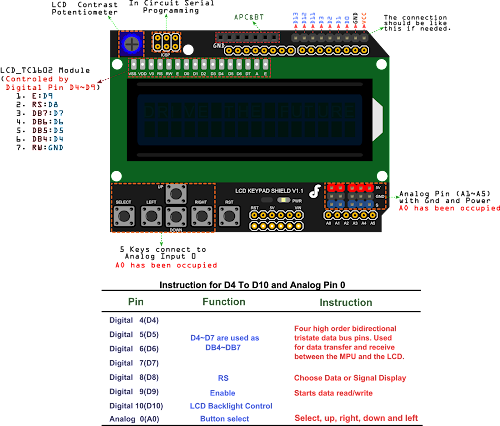
From this pin assignments, we can conclude that the following pins are free and available to be use for other purposes.
Digital pins: 0, 1, 2, 3, 11, 12, and 13. Analog pins: A1 to A5.
Video Demonstration
Source Code
1#include "LiquidCrystal.h"
2
3LiquidCrystal lcd( 8, 9, 4, 5, 6, 7);
4
5void setup() {
6 lcd.begin(16, 2);
7 lcd.setCursor(0,0);
8 lcd.print(" TechToTinker ");
9 lcd.setCursor(0,1);
10 lcd.print("Press Key:");
11}
12
13void loop() {
14 int x;
15 x = analogRead (0);
16 lcd.setCursor(10,1);
17
18 if (x < 60) {
19 lcd.print ("Right ");
20 }
21 else if (x < 200) {
22 lcd.print ("Up ");
23 }
24 else if (x < 400){
25 lcd.print ("Down ");
26 }
27 else if (x < 600){
28 lcd.print ("Left ");
29 }
30 else if (x < 800){
31 lcd.print ("Select");
32 }
33}
cpp
Source Code
If you find this tutorial helpful, like and share this to your friends who might benefit from it. Thank you and have a good day.
Posts in this series
- How to Get Started with ATTiny85 in Arduino IDE
- Tutorial: How to use MFRC522 RFID module using Arduino
- SOS Flasher Using Millis Function with Enable Switch
- Tutorial: How to use DS3231 RTC in Arduino
- Tutorial: How to use 0.96 OLED - a small and cute display
- Tutorial: Getting Started with the NRF24L01 | How to use | Arduino
- Tutorial: How to use SIM800L GSM Module for Controlling Anything | Arduino
- Tutorial: How to use Keypad | Text Entry Mode | Arduino
- Tutorial: How to use 4x4 Keypad | Arduino
- Project Idea: Arduino Voltmeter
- Project Idea: Door Lock Security | Arduino
- Multitasking with Arduino | Relay Timer Controller | using millis
- Tutorial Understanding Blink Without Delay | How to millis
- Arduino Simple LCD Menu
- How to use SIM800L GSM Module using Arduino | Make or Answer Voice Calls
- Tutorial: How to Use Arduino Uno as HID | Part 2: Arduino Mouse Emulation
- Tutorial: How to Use Arduino Uno as HID | Part 1: Arduino Keyboard Emulation
- Tutorial: How to use SIM800L DTMF to Control Anything | Arduino
- Tutorial: Arduino EEPROM
- How to use SIM800L GSM Module | Arduino | Send and Receive SMS
- 16x2 LCD Menu for Arduino
- Tutorial: Arduino GPIO | How to use Arduino Pins
- MIT App Inventor for Arduino
- RC Car using L298N, HC-06, and Arduino Uno
- How to Use Arduino Interrupts
- Project: Automatic Alcohol Dispenser
- TUTORIAL: How to use HC-SR04 Ultrasonic Sensor with Arduino
- Source Code: Astronomia Meme and Funeral Dance | melodies the Arduino way
- How to Get Started with L293D Motor Driver Shield with Arduino
- How to Get Started with L298N Motor Driver module using Arduino
- Part 2: Wav Music Player with Lyrics Using Arduino and SD Card
- Interfacing Infrared to Arduino Uno
- Part 1: Wav Music Player Using Arduino Uno and SD Card
- How to Interface Stepper Motor to Arduino Uno
- How To Play MP3 Files on Arduino from SD Card
- What is Arduino Software Serial
- How to Interface SD card to Arduino (without SD card shield)?
- Playing Melodies Using Arduino
- 8 Degrees Of Freedom (DOF) Robot Using Arduino Uno
- How to Interface PS2 Controller to Arduino Uno
- Part 3: DF Player Mini Tinkering with Arduino Nano and LCD
- How to Interface HC-06 to Arduino
- How to make a Remote Control RC car using Arduino and HC-06 bluetooth module
- Part 2: DF Player Mini Tinkering with Arduino Nano
- Part 1: DF Player Mini - a mini cheap mp3 player
No comments yet!