Tutorial: How to use Keypad | Text Entry Mode | Arduino
Introduction
In this article, I will discuss how we can use a matrix keypad for text entry purposes which is similar to T9 keypad used by Nokia and other bar phones.
The circuit is the same as the previous tutorial. Be sure to check it out here: 4×4 Keypad Introduction
Circuit Diagram
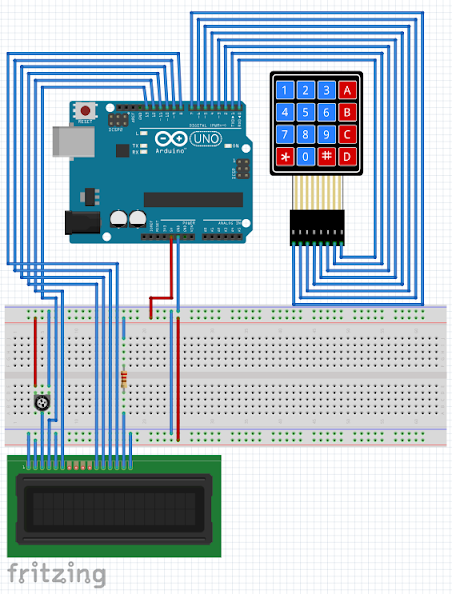
Bill Of Materials
- Arduino Uno or any compatible Arduino microcontroller board.
- 16×2 LCD for the LCD.
- 4×4 or 3×4 Keypad
- Breadboard, jumper wires, resistor, potentiometer, etc.
Hardware Instruction
- Connect the LCD pin 1 VSS to the Arduino GND
- Connect the LCD pin 2 VDD to the Arduino 5V
- Connect the potentiometer pin 1 and pin 3 to Arduino 5V and GND respectively, and the potentiometer center pin 2 to LCD pin 3 VEE/Vo
- Connect the LCD pin 4 RS to the Arduino digital pin 13
- Connect the LCD pin 5 RW to the Arduino GND because we only need to write to the LCD (no reading required)
- Connect the LCD pin 6 En to the Arduino digital pin 12
- Leave the LCD pin 7 D0 to pin 10 D3 not connected because we will use 4-bit mode of the LCD.
- Connect the LCD pin 11 D4 to the Arduino digital pin 11
- Connect the LCD pin 12 D5 to the Arduino digital pin 10
- Connect the LCD pin 13 D6 to the Arduino digital pin 9
- Connect the LCD pin 14 D7 to the Arduino digital pin 8
- Connect the LCD pin 15 Anode to the Arduino 5V via current limiting resistor (220 ohms).
- Connect the LCD pin 16 Cathode to the Arduino GND
- Connect the keypad Row1 (left-most) to the Arduino Uno digital pin D7.
- Connect the keypad Row2 to the Arduino Uno digital pin D6.
- Connect the keypad Row3 to the Arduino Uno digital pin D5.
- Connect the keypad Row4 to the Arduino Uno digital pin D4.
- Connect the keypad Column1 to the Arduino Uno digital pin D3.
- Connect the keypad Column2 to the Arduino Uno digital pin D2.
- Connect the keypad Column3 to the Arduino Uno digital pin D1.
- Connect the keypad Column4 (right-most) to the Arduino Uno digital pin D0.
- Upload the provided sketch making sure that the correct board and serial comm port is selected under the Tools menu of Arduino IDE.
- If it works, modify and experiment with it, and enjoy learning.
Video Demonstration
Call To Action
If you find this article as helpful, please consider supporting my Youtube Channel TechToTinker by SUBSCRIBING. Click THIS for TechToTinker Subscribe
Thank you and have a good day.
Source Code
1/*
2 July 16, 2020
3 This will be use to explore the use of 4x4 keypad for
4 1. T9 text entry
5 2. A, B, C, and D will be use for the menu operations
6 Author: George Bantique ( TechToTinker )
7*/
8
9#include "LiquidCrystal.h"
10#include "Keypad.h"
11
12#define DEFAULT_DELAY 300
13
14const byte ROWS = 4; //four rows
15const byte COLS = 4; //four columns
16
17int x = 0; // Holds the LCD x position
18int y = 0; // Holds the LCD y position
19int minValue = 0; // Lower character location for T9 text entry
20int maxValue = 0; // Max character location for T9 text entry
21int keyPressTime = 100; // Number of loops check of the key
22String msg = ""; // Holds the created message
23String num = ""; // Holds the mobile number
24String alpha = "!@_$%?1 ABC2 DEF3 GHI4 JKL5 MNO6 PQRS7 TUV8 WXYZ9 * 0# "; // Characters for T9 text entry
25
26char hexaKeys[ROWS][COLS] = { // Character matrix for the keypad
27 {'1', '2', '3', 'A'},
28 {'4', '5', '6', 'B'},
29 {'7', '8', '9', 'C'},
30 {'*', '0', '#', 'D'}
31};
32
33byte rowPins[ROWS] = {7, 6, 5, 4}; // pin assignments for keypad rows
34byte colPins[COLS] = {3, 2, 1, 0}; // pin assignments for keypad columns
35
36Keypad customKeypad = Keypad( makeKeymap(hexaKeys), rowPins, colPins, ROWS, COLS);
37LiquidCrystal lcd(13, 12, 11, 10, 9, 8); // pin assignments for LCD
38
39byte charUp[8] = { // arrow up character for LCD
40 B00100,
41 B01110,
42 B11111,
43 B00000,
44 B00000,
45 B00000,
46 B00000,
47 B00000
48};
49byte charDown[8] = { // arrow down character for LCD
50 B00000,
51 B00000,
52 B00000,
53 B00000,
54 B00000,
55 B11111,
56 B01110,
57 B00100
58};
59byte charUpDown[8] = { // arrow up and down character for LCD
60 B00100,
61 B01110,
62 B11111,
63 B00000,
64 B00000,
65 B11111,
66 B01110,
67 B00100
68};
69
70byte menuLevel = 0; // Level 0: no menu display, display anything you like
71 // Level 1: display main menu
72 // Level 2: display sub menu
73 // Level 3: display sub menu of sub menu
74byte menu = 1; // holds the menu level
75byte sub = 1; // holds the sub menu level
76
77
78void setup()
79{
80 lcd.begin(16, 2); // initialized the LCD as 16 characters with 2 lines
81 lcd.createChar(0, charUp); // arrow up character
82 lcd.createChar(1, charDown); // arrow down character
83 lcd.createChar(2, charUpDown); // arrow up and down character
84 updateLevel_0(); // display the HOME screen
85}
86
87void loop() {
88 // Process the keys
89 processkey();
90
91 // Do other stuffs here
92
93}
94
95void processkey() {
96 char key = customKeypad.getKey();
97 if (isAlpha(key)) { // check if key press is a letter
98 processKeys(key); // process it according to keys
99 }
100}
101
102void parseKey(int minValue, int maxValue, char keyPress) {
103 int ch = minValue;
104 char key = keyPress;
105 if (keyPress == '*') { // if *, means backspace
106 if ( (x > 0) || (y > 0) ) { // prevent backspace when no character yet
107 x = x - 1; // go back to previous character position
108 lcd.setCursor(x,y); // set the new lcd position
109 lcd.print("*"); // write *, which means for editing
110 msg.remove(msg.length() - 1); // remove the last character from the string
111 }
112 } else {
113 for (int i = 0; i < keyPressTime; i++) {
114 if (key == keyPress) { // make sure that same key is press
115 lcd.setCursor(x, y); // set the lcd position
116 lcd.print(alpha[ch]); // print the character according to the character position
117 ch++; // increment character position
118 if (ch > maxValue) { // if the character counter reached the max value
119 ch = minValue; // reset to min value
120 i = 0; // reset the loop counter
121 }
122 }
123 key = customKeypad.getKey(); // get the keypress
124 delay(10); // delay for some time
125 }
126 x++; // increment the x position
127 msg += alpha[ch - 1]; // add the character to the variable msg
128 if (x > 15) { // if the lcd reached the rightmost position
129 y = 1; // then wrap to the next line
130 x = 0; // in first character in the left
131 }
132 }
133}
134
135void enterMSG() {
136 char key;
137 lcd.clear(); // clear the LCD display
138 x = 0; // init the x position to zero
139 y = 0; // init the y position to zero
140 msg = ""; // clear the msg variable
141
142 do {
143 key = customKeypad.getKey();
144 if (key == '1') { // if a key is pressed,
145 parseKey(0, 7, key); // compare it to the alpha string array
146 } else if (key == '2') {
147 parseKey(8, 12, key);
148 } else if (key == '3') {
149 parseKey(13, 17, key);
150 } else if (key == '4') {
151 parseKey(18, 22, key);
152 } else if (key == '5') {
153 parseKey(23, 27, key);
154 } else if (key == '6') {
155 parseKey(28, 32, key);
156 } else if (key == '7') {
157 parseKey(33, 38, key);
158 } else if (key == '8') {
159 parseKey(39, 43, key);
160 } else if (key == '9') {
161 parseKey(44, 49, key);
162 } else if (key == '0') {
163 parseKey(52, 54, key);
164 } else if (key == '*') {
165 parseKey(50, 51, key);
166 } else if (key == '#') {
167 // do nothing
168 }
169 } while (key != '#'); // exit the loop when # is pressed
170
171 lcd.setCursor(0, 0); // these are for verification only
172 lcd.print("created msg"); // feel free to modify it and
173 lcd.setCursor(0, 1); // adapt to your specific requirements
174 lcd.print(msg);
175 delay(2000);
176}
177
178void enterNUM() {
179 char key;
180 lcd.clear();
181 x = 0;
182 y = 0;
183 num = "";
184 do {
185 key = customKeypad.getKey();
186 if (isDigit(key)) { // verify if the key press is a number
187 num = num + key;
188 lcd.setCursor(x,y);
189 lcd.print(key); // print it to the lcd
190 x++; // increment the x position
191 if (x > 15) // if the lcd reached the rightmost position
192 { // then wrap to the next line
193 x = 0;
194 y = 1;
195 }
196 } else { // key press is not a number
197 if (key == '*') { // if *, means backspace
198 if ( (x > 0) || (y > 0) ) { // prevent backspace when no character yet
199 x = x - 1; // go back to previous character position
200 lcd.setCursor(x,y); // set the new lcd position
201 lcd.print("*"); // write *, which means for editing
202 num.remove(num.length() - 1); // remove the last character from the string
203 }
204 }
205 }
206 } while (key != '#'); // exit the loop when # is pressed
207 // means entering number is complete
208 lcd.setCursor(0, 0);
209 lcd.print("created num");
210 lcd.setCursor(0, 1);
211 lcd.print(num);
212 delay(2000);
213}
214
215void sendSMS() { // this is for demonstration only
216 // you need to modify this and adapt
217 // to your specific application
218 lcd.clear();
219 lcd.print("Sending SMS");
220 delay(500);
221 lcd.clear();
222 lcd.print("Done Sending");
223 delay(500);
224}
225
226void processKeys(char keyPressed) {
227 switch (menuLevel) {
228 case 0: // Level 0, home screen
229 switch ( keyPressed ) {
230 case 'D': // Enter
231 menu = 1;
232 menuLevel = 1; // go to main menu
233 updateLevel_1(); // show main menu
234 delay(DEFAULT_DELAY);
235 break;
236 case 'A': // Up
237 break;
238 case 'B': // Down
239 break;
240 case 'C': // Back
241 menuLevel = 0; // go to home screen
242 updateLevel_0(); // show home screen
243 delay(DEFAULT_DELAY);
244 break;
245 default:
246 break;
247 }
248 break;
249 case 1: // Level 1, main menu
250 switch ( keyPressed ) {
251 case 'D': // Enter
252 sub = 1;
253 menuLevel = 2; // go to sub menu
254 updateLevel_2(); // show sub menu
255 delay(DEFAULT_DELAY);
256 break;
257 case 'A': // Up
258 menu--;
259 updateLevel_1(); // show main menu
260 delay(DEFAULT_DELAY);
261 break;
262 case 'B': // Down
263 menu++;
264 updateLevel_1(); // show main menu
265 delay(DEFAULT_DELAY);
266 break;
267 case 'C': // Back
268 menuLevel = 0; // hide menu, go back to level 0
269 updateLevel_0(); // show home screen
270 delay(DEFAULT_DELAY);
271 break;
272 default:
273 break;
274 }
275 break;
276 case 2: // Level 2, sub menu
277 switch ( keyPressed ) {
278 case 'D': // Enter
279 if (sub == 1) { // Create SMS
280 lcd.clear();
281 lcd.print("Enter message");
282 delay(1000);
283 enterMSG();
284 delay(500);
285 lcd.clear();
286 lcd.print("Enter number");
287 delay(500);
288 enterNUM();
289 menuLevel = 2; // go to sub menu
290 updateLevel_2(); // show sub menu
291 } else if (sub == 2) { // Send SMS
292 sendSMS();
293 menuLevel = 2; // go to sub menu
294 updateLevel_2(); // show sub menu
295 } else if (sub == 3) { // Read SMS
296 menuLevel = 3; // go to sub menu of sub menu
297 updateLevel_3(); // show sub menu of sub menu
298 } else if (sub == 4) { // Delete SMS
299 executeAction();
300 delay(1000);
301 menuLevel = 2; // go to sub menu
302 updateLevel_2(); // show sub menu
303 }
304 delay(DEFAULT_DELAY);
305 break;
306 case 'A': // Up
307 sub--;
308 updateLevel_2();
309 delay(DEFAULT_DELAY);
310 break;
311 case 'B': // Down
312 sub++;
313 updateLevel_2(); // show main menu
314 delay(DEFAULT_DELAY);
315 break;
316 case 'C': // Back
317 menuLevel = 1; // go back to level 1
318 updateLevel_1(); // show main menu
319 delay(DEFAULT_DELAY);
320 break;
321 default:
322 break;
323 }
324 break;
325 case 3: // Level 3, sub menu of sub menu
326 switch ( keyPressed ) {
327 case 'D': // Enter
328 //menuLevel = 2; // go back to level 2
329 //updateLevel_2(); // show sub menu
330 delay(DEFAULT_DELAY);
331 break;
332 case 'A': // Up
333 updateLevel_3(); // show sub menu
334 delay(DEFAULT_DELAY);
335 break;
336 case 'B': // Down
337 updateLevel_3(); // show sub menu
338 delay(DEFAULT_DELAY);
339 break;
340 case 'C': // Back
341 menuLevel = 2; // go back to main menu
342 updateLevel_2(); // show main menu
343 delay(DEFAULT_DELAY);
344 break;
345 default:
346 break;
347 }
348 break;
349 default:
350 break;
351 }
352}
353
354void updateLevel_0() {
355 lcd.clear();
356 lcd.println("Keypad TextEntry");
357 lcd.setCursor(0, 1);
358 lcd.println(" - D for menu ");
359}
360
361void updateLevel_1 () {
362 switch (menu) {
363 case 0:
364 menu = 1;
365 break;
366 case 1:
367 lcd.clear();
368 lcd.print(">Messages ");
369 lcd.setCursor(0, 1);
370 lcd.print(" Contacts ");
371 lcd.setCursor(15, 1);
372 lcd.write((byte)1); // down arrow
373 break;
374 case 2:
375 lcd.clear();
376 lcd.print(" Messages ");
377 lcd.setCursor(0, 1);
378 lcd.print(">Contacts ");
379 lcd.setCursor(15, 1);
380 lcd.write((byte)2); // up and down arrow
381 break;
382 case 3:
383 lcd.clear();
384 lcd.print(" Contacts ");
385 lcd.setCursor(0, 1);
386 lcd.print(">Others ");
387 lcd.setCursor(15, 1);
388 lcd.write((byte)0); // up arrow
389 break;
390 case 4:
391 menu = 3;
392 break;
393 }
394}
395
396void updateLevel_2 () {
397 switch (menu) {
398 case 0:
399 break;
400 case 1: // Messages
401 switch (sub) {
402 case 0:
403 break;
404 case 1:
405 lcd.clear();
406 lcd.print(" Messages: ");
407 lcd.setCursor(0, 1);
408 lcd.print(" Create SMS ");
409 lcd.setCursor(15, 1);
410 lcd.write((byte)1); // down arrow
411 break;
412 case 2:
413 lcd.clear();
414 lcd.print(" Messages: ");
415 lcd.setCursor(0, 1);
416 lcd.print(" Send SMS ");
417 lcd.setCursor(15, 1);
418 lcd.write((byte)2); // up and down arrow
419 break;
420 case 3:
421 lcd.clear();
422 lcd.print(" Messages: ");
423 lcd.setCursor(0, 1);
424 lcd.print(" Read SMS ");
425 lcd.setCursor(15, 1);
426 lcd.write((byte)2); // up and down arrow
427 break;
428 case 4:
429 lcd.clear();
430 lcd.print(" Messages: ");
431 lcd.setCursor(0, 1);
432 lcd.print(" Delete SMS ");
433 lcd.setCursor(15, 1);
434 lcd.write((byte)0); // up arrow
435 break;
436 default:
437 break;
438 }
439 break;
440 case 2: // Relay 2
441 switch (sub) {
442 case 0:
443 break;
444 case 1:
445 lcd.clear();
446 lcd.print(" Contacts: ");
447 lcd.setCursor(0, 1);
448 lcd.print(" Save Contacts ");
449 lcd.setCursor(15, 1);
450 lcd.write((byte)1); // down arrow
451 break;
452 case 2:
453 lcd.clear();
454 lcd.print(" Contacts: ");
455 lcd.setCursor(0, 1);
456 lcd.print(" Edit Contacts ");
457 lcd.setCursor(15, 1);
458 lcd.write((byte)2); // up and down arrow
459 break;
460 case 3:
461 lcd.clear();
462 lcd.print(" Contacts: ");
463 lcd.setCursor(0, 1);
464 lcd.print(" Del Contacts");
465 lcd.setCursor(15, 1);
466 lcd.write((byte)0); // up arrow
467 break;
468 default:
469 break;
470 }
471 break;
472 case 3: // Relay 3
473 switch (sub) {
474 case 0:
475 break;
476 case 1:
477 lcd.clear();
478 lcd.print(" Others: ");
479 lcd.setCursor(0, 1);
480 lcd.print(" Send AT ");
481 lcd.setCursor(15, 1);
482 lcd.write((byte)1); // down arrow
483 break;
484 case 2:
485 lcd.clear();
486 lcd.print(" Others: ");
487 lcd.setCursor(0, 1);
488 lcd.print(" Send ATA ");
489 lcd.setCursor(15, 1);
490 lcd.write((byte)2); // up and down arrow
491 break;
492 case 3:
493 lcd.clear();
494 lcd.print(" Others: ");
495 lcd.setCursor(0, 1);
496 lcd.print(" Send ATH ");
497 lcd.setCursor(15, 1);
498 lcd.write((byte)0); // up arrow
499 break;
500 default:
501 break;
502 }
503 break;
504 case 4:
505 sub = 3;
506 break;
507 }
508}
509
510void updateLevel_3 () {
511 switch (menu) {
512 case 0:
513 break;
514 case 1:
515 lcd.clear();
516 lcd.print(" Relay 1:");
517 lcd.setCursor(0, 1);
518 lcd.print(" Val 1 = ");
519 break;
520 case 2:
521 lcd.clear();
522 lcd.print(" Relay 2:");
523 lcd.setCursor(0, 1);
524 lcd.print(" Val 2 = ");
525 break;
526 case 3:
527 lcd.clear();
528 lcd.print(" Relay 3:");
529 lcd.setCursor(0, 1);
530 lcd.print(" Val 3 = ");
531 break;
532 case 4:
533 sub = 3;
534 break;
535 }
536}
537
538void executeAction () {
539 switch (menu) {
540 case 0:
541 break;
542 case 1:
543 lcd.clear();
544 lcd.print(" Executing # 1");
545 break;
546 case 2:
547 lcd.clear();
548 lcd.print(" Executing # 2");
549 break;
550 case 3:
551 lcd.clear();
552 lcd.print(" Executing # 3");
553 break;
554 case 4:
555 sub = 3;
556 break;
557 }
558}
cpp
Posts in this series
- How to Get Started with ATTiny85 in Arduino IDE
- Tutorial: How to use MFRC522 RFID module using Arduino
- SOS Flasher Using Millis Function with Enable Switch
- Tutorial: How to use DS3231 RTC in Arduino
- Tutorial: How to use 0.96 OLED - a small and cute display
- Tutorial: Getting Started with the NRF24L01 | How to use | Arduino
- Tutorial: How to use SIM800L GSM Module for Controlling Anything | Arduino
- Tutorial: How to use 4x4 Keypad | Arduino
- Project Idea: Arduino Voltmeter
- Project Idea: Door Lock Security | Arduino
- Multitasking with Arduino | Relay Timer Controller | using millis
- Tutorial Understanding Blink Without Delay | How to millis
- Arduino Simple LCD Menu
- How to use SIM800L GSM Module using Arduino | Make or Answer Voice Calls
- Tutorial: How to Use Arduino Uno as HID | Part 2: Arduino Mouse Emulation
- Tutorial: How to Use Arduino Uno as HID | Part 1: Arduino Keyboard Emulation
- Tutorial: How to use SIM800L DTMF to Control Anything | Arduino
- Tutorial: Arduino EEPROM
- How to use SIM800L GSM Module | Arduino | Send and Receive SMS
- 16x2 LCD Menu for Arduino
- Tutorial: Arduino GPIO | How to use Arduino Pins
- MIT App Inventor for Arduino
- RC Car using L298N, HC-06, and Arduino Uno
- How to Use LCD Keypad Shield for Arduino
- How to Use Arduino Interrupts
- Project: Automatic Alcohol Dispenser
- TUTORIAL: How to use HC-SR04 Ultrasonic Sensor with Arduino
- Source Code: Astronomia Meme and Funeral Dance | melodies the Arduino way
- How to Get Started with L293D Motor Driver Shield with Arduino
- How to Get Started with L298N Motor Driver module using Arduino
- Part 2: Wav Music Player with Lyrics Using Arduino and SD Card
- Interfacing Infrared to Arduino Uno
- Part 1: Wav Music Player Using Arduino Uno and SD Card
- How to Interface Stepper Motor to Arduino Uno
- How To Play MP3 Files on Arduino from SD Card
- What is Arduino Software Serial
- How to Interface SD card to Arduino (without SD card shield)?
- Playing Melodies Using Arduino
- 8 Degrees Of Freedom (DOF) Robot Using Arduino Uno
- How to Interface PS2 Controller to Arduino Uno
- Part 3: DF Player Mini Tinkering with Arduino Nano and LCD
- How to Interface HC-06 to Arduino
- How to make a Remote Control RC car using Arduino and HC-06 bluetooth module
- Part 2: DF Player Mini Tinkering with Arduino Nano
- Part 1: DF Player Mini - a mini cheap mp3 player
No comments yet!