Part 2: DF Player Mini Tinkering with Arduino Nano
Table of Contents
I decided to explore more functionality of the DF Player Mini which can be achieved using a microcontroller. I planned to be able to PLAY, PAUSE, PLAY NEXT, PLAY PREVIOUS, INCREASE and DECREASE VOLUME. I used an Arduino Nano mainly because of its small foot prints.
This will serve as a part 2 in tinkering of the DF Player Mini (you may also visit the https://techtotinker.com/part-1-df-player-mini-a-mini-cheap-mp3-player/), so let's get started.
BILL OF MATERIALS
- DF Player mini board
- Arduino Nano
- Micro SD card with mp3 files inside
- Some tactile switch
- LED
- Resistor
- Power supply of 3.3V to 5.0V
- A speaker
- Breadboard (or a perfboard)
- Some jumper wires
PINOUT
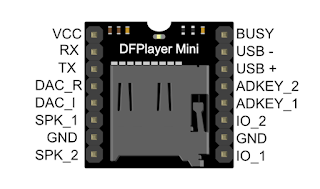
HARDWARE INSTRUCTION
- Insert the micro SD card to the DF player mini.
- Place the DF player mini to the breadboard.
- Connect power supply +5V to VCC pin (pin 1, please refer to below picture)
- Connect power supply ground to GND pin (pin 7 and pin 10).
- Connect the speaker - pin to SPK_1 (pin 6) and speaker + pin to SPK_2 pins (pin 8).
- Connect 1K Ohm resistor in between Arduino Nano Tx pin (pin 11) and DFP Rx pin (pin 2). This is very important since DF Player Mini is 3.3V compliant while our Arduino Nano is 5.0V compliant.
- Connect the Arduino Nano Rx pin (pin 10) to DF Player Mini Tx pin (pin 3).
- Connect 1K Ohm resistor and an LED in busy pin (pin 16). BUSY pin works as follows:
- Logic HIGH: not busy
- Logic LOW : busy, something is playing
- All other pins of DF Player is not used (pin 4, 5, 9, 11, 12, 13, 14, and 15).
- Connect the Arduino Nano to the computer.
- Make sure the correct serial port is selected under Tools > Port.
- Select "Arduino Nano" under Tools > Board.
- Select "ATmega328P (Old Bootloader)" under Tools > Processor.
- Upload the sketch using the source code provided below.
- Test the circuit as follows:
- Short press Button 1 to play previous song.
- Short press Button 2 to play / pause song.
- Short press Button 3 to play next song.
- Long press Button 1 to decrease song volume.
- Long press Button 3 to increase song volume.
CIRCUIT DIAGRAM
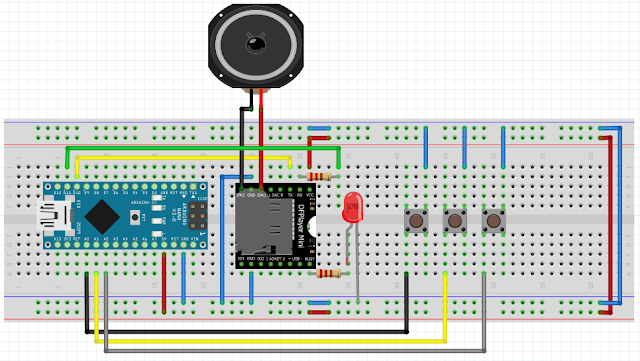
VIDEO DEMONSTRATION
SOURCE CODE
/// MP3 PLAYER PROJECT
/// https://educ8s.tv/arduino-mp3-player/
//////////////////////////////////////////
#include "SoftwareSerial.h"
SoftwareSerial dfpSerial(10, 11);
/*************************
DF Player Serial Format:
1. START_BYTE 0x7E
2. VERSION 0xFF
3. LENGTH 0x06
4. COMMAND CMD / operation
5. FEEDBACK 1: with Feedback, 0: no feedback
6. PARAMETER_1 Parameter of Command (High data byte)
7. PARAMETER_2 Parameter of Command (Low data byte)
8. CHECKSUM
9. CHECKSUM
10. END_BYTE 0xEF
*/
# define START_BYTE 0x7E
# define VERSION 0xFF
# define LENGTH 0x06
# define FEEDBACK 0x00
# define END_BYTE 0xEF
# define ACTIVATED LOW
const byte buttonPin = A3;
int buttonNext = A2;
int buttonPause = A1;
int buttonPrevious = A0;
boolean isPlaying = false;
unsigned long buttonTimerL = 0;
unsigned long longPressTimeL = 250;
boolean buttonActiveL = false;
boolean longPressActiveL = false;
unsigned long buttonTimerR = 0;
unsigned long longPressTimeR = 250;
boolean buttonActiveR = false;
boolean longPressActiveR = false;
byte currVolume = 25;
void setup () {
pinMode(buttonPause, INPUT_PULLUP);
pinMode(buttonNext, INPUT_PULLUP);
pinMode(buttonPrevious, INPUT_PULLUP);
pinMode(buttonPin, INPUT_PULLUP);
Serial.begin(9600);
dfpSerial.begin (9600);
delay(1000);
//playFirst();
isPlaying = false;
setVolume(currVolume);
delay(500);
Serial.println("Setup Completed.");
}
void loop () {
// Button PREVIOUS / Volume DOWN
if (digitalRead(buttonPrevious) == LOW) {
if (buttonActiveL == false) {
buttonActiveL = true;
buttonTimerL = millis();
}
//if ((millis() - buttonTimerL > longPressTimeL) && (longPressActiveL == false)) {
if (millis() - buttonTimerL > longPressTimeL) { // multiple long press
longPressActiveL = true;
volumeDown();
Serial.println("Volume DOWN: ");
Serial.println(currVolume);
}
}
else {
if (buttonActiveL == true) {
if (longPressActiveL == true) {
longPressActiveL = false;
} else {
playPrevious();
Serial.println("Playing PREVIOUS song");
}
buttonActiveL = false;
}
}
// Button PLAY / PAUSE
if (digitalRead(buttonPause) == ACTIVATED)
{
Serial.println("Button PLAY");
if(isPlaying)
{
pause();
isPlaying = false;
Serial.println("Pause");
}else
{
isPlaying = true;
play();
Serial.println("Play");
}
}
// Button NEXT / Volume UP
if (digitalRead(buttonNext) == LOW) {
if (buttonActiveR == false) {
buttonActiveR = true;
buttonTimerR = millis();
}
//if ((millis() - buttonTimerR > longPressTimeR) && (longPressActiveR == false)) {
if (millis() - buttonTimerR > longPressTimeR) { // Try multiple long press
longPressActiveR = true;
volumeUp();
Serial.println("Volume UP: ");
Serial.println(currVolume);
}
}
else {
if (buttonActiveR == true) {
if (longPressActiveR == true) {
longPressActiveR = false;
} else {
playNext();
Serial.println("Playing NEXT song");
}
buttonActiveR = false;
}
}
}
void volumeUp() {
if (currVolume < 30) {
currVolume++;
setVolume(currVolume);
delay(500);
}
}
void volumeDown() {
if (currVolume > 0){
currVolume--;
setVolume(currVolume);
delay(500);
}
}
void playFirst() {
// Send initialization parameters
execute_CMD(0x3F, 0, 0);
delay(500);
// Set volume
setVolume(30);
delay(500);
// Repeat play:
// 1: start repeat play
// 0: stop play
execute_CMD(0x11,0,1);
delay(500);
}
void pause() {
execute_CMD(0x0E,0,0);
delay(500);
}
void play() {
// Playback
execute_CMD(0x0D,0,1);
delay(500);
}
void playNext() {
// Next
execute_CMD(0x01,0,1);
delay(500);
}
void playPrevious() {
// Previous
execute_CMD(0x02,0,1);
delay(500);
}
void setVolume(int volume) {
execute_CMD(0x06, 0, volume); // Set the volume (0x00~0x30)
delay(2000);
}
void execute_CMD(byte CMD, byte Par1, byte Par2) {
// Excecute the command and parameters
// Calculate the checksum (2 bytes)
word checksum = -(VERSION + LENGTH + CMD + FEEDBACK + Par1 + Par2);
// Build the command line
byte Command_line[10] = { START_BYTE, VERSION, LENGTH, CMD, FEEDBACK,
Par1, Par2, highByte(checksum), lowByte(checksum), END_BYTE};
//Send the command line to the module
for (byte k = 0; k < 10; k++) {
dfpSerial.write(Command_line[k]);
}
}CALL TO ACTION
If you find this lesson useful, please consider supporting my blog post.
Please leave your comments and suggestions in the comment box below.
Thank you. Happy tinkering!